 Loading... Please wait...
Loading... Please wait...FURTHER INFO
- Top 100 on US iTunes Store
-
How to
- How to use apple news app in ios 9 outside us
- How to use Zenmate VPN to watch Hulu Plus outside US
- How to watch Netflix HBO offline
- How to set up iTunes Match on iPhone, iPad, or iPod touch
- How to open US iTunes account without US credit card
- How to redeem iTunes gift card
- How to watch US Netflix from outside US
-
Worldwide
- US Carta iTunes in Italia
- US iTunes Gift Card in China
- US iTunes Gift Card in Denmark
- US iTunes Gift Card in India
- US iTunes Gift Card in Japan
- US iTunes Gift Card in Malaysia
- US iTunes Gift Card in Russia
- US iTunes Gift Card in Switzerland
- US iTunes Gift Card in Thailand
- US iTunes Gift Card in Egypt
- US iTunes Gift Card in Israel
- US iTunes Gift Card in Saudi Arabia
- US iTunes Gift Card in Brunei
- US iTunes Gift Card in UAE
- US iTunes Gift Card in Qatar
- US iTunes gift card in Turkey
- US iTunes Gift Card in Yemen
- US iTunes in Poland
- Cartoes apple itunes gift card email
- Codigos Tarjetas iTunes
- Cartes iTunes par email US Apple Store
- US iTunes Geschenkkarte
-
FAQs
-
Privacy Policy
-
About Us
-
Contact Us
-
Blog
-
RSS Syndication
How to open US iTunes account without US credit card
If you are from outside USA and would like to open a new US iTunes account, you will need a VPN (use Zenmate VPN) or DNS service to make it look like you are visiting from a US IP address. If you do not have one, we can help you to open a US iTunes account free of charge if you buy at least $25 iTunes gift cards from us.
Similar questions:
- How to create US iTunes account from Europe, South Africa, Australia, UAE, Kuwait, ... outside US
- How to redeem iTunes code in US iTunes store
- How to open US iTunes account without US address
iTunes gift card code email delivery bought from UScardcode are only redeemable from a US iTunes Store account, so if you do not have yet an US iTunes account, or have an account from another country, you will need to create one as per the instructions below. You will only need to do create US iTunes account following these steps the first time. After that you can log in to the account to redeem any US iTunes gift codes in the future. (Apple recommends using only one Apple ID for all Apple features and services that use Apple ID.)
Follow these steps to create a new US iTunes account without a US credit card for people living outside US.
On an iPhone, iPad, or iPod touch
Step 1: Open the App Store, iTunes Store, or iBooks Store.
Step 2: Choose any free app, song, video, or book.
Step 3: Tap Get next to the item, then tap again to get it.
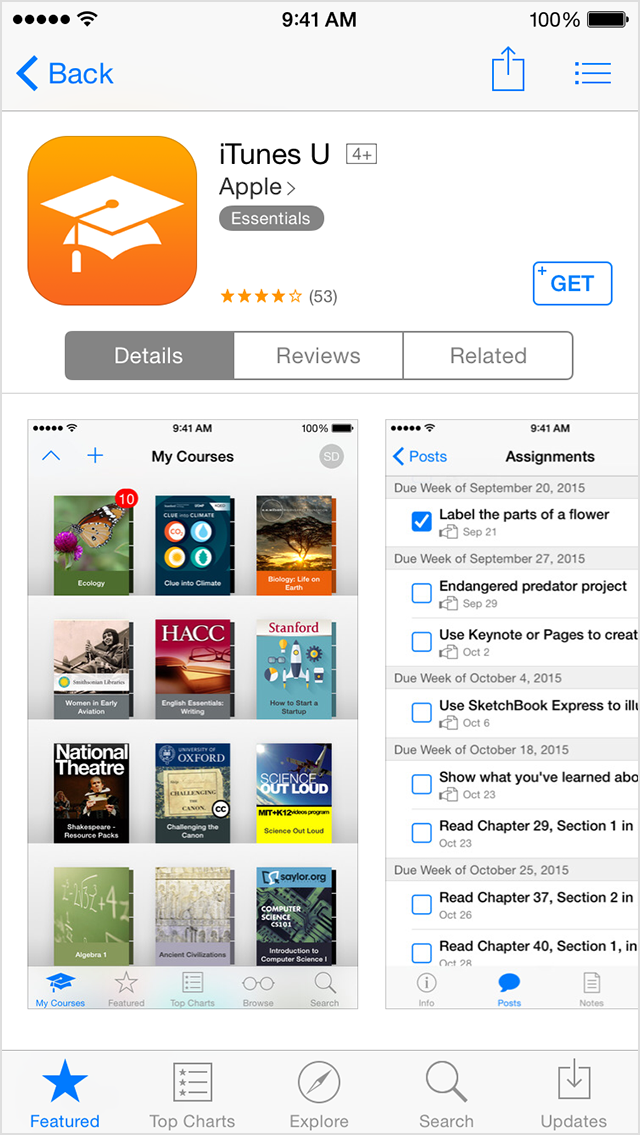
Step 4: When you're asked to sign in with an Apple ID, tap Create New Apple ID.
Step 5: Follow the onscreen instructions. When you're asked for payment information, choose None.
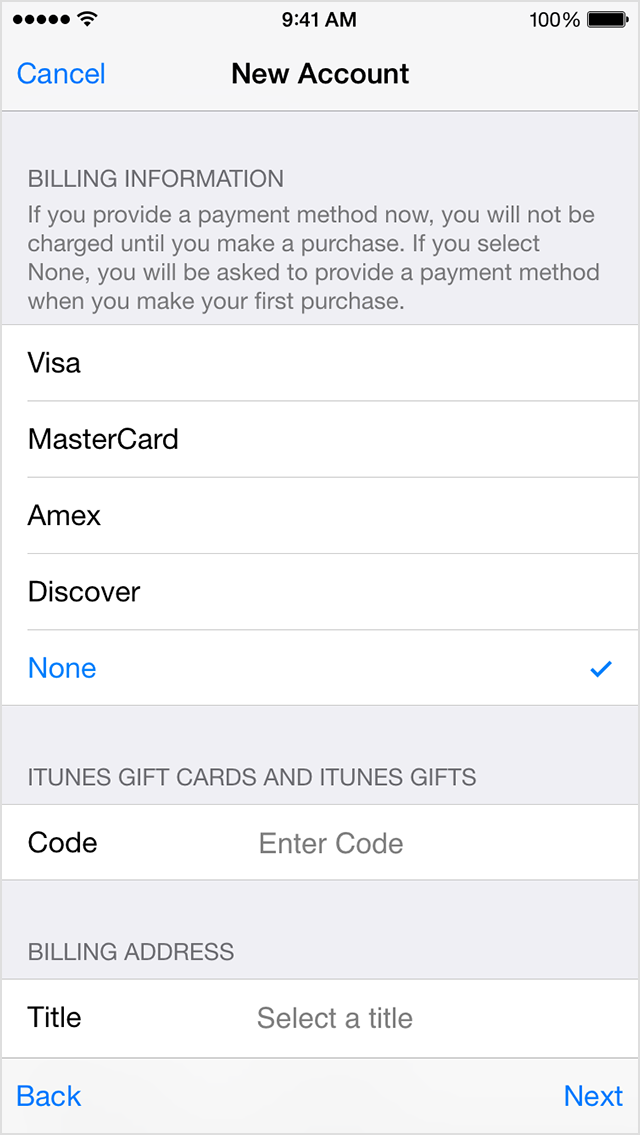
Step 6: After you enter all of the information required, you'll be asked to verify your Apple ID by email. You must verify your Apple ID before you can begin using it.
On a Mac or PC
Step 1: Open iTunes, then go to the iTunes Store by clicking the iTunes Store button at the top of the window.

Step 2: Make sure you are not signed in with another account (click on Sign Out if necessary).
Step 3: Select United States as your iTunes store using the menu at the bottom of the iTunes display area:

Step 4: From the menu on the left, click on “App Store”. Next, purchase a free iPhone app. This step is necessary so that the None payment option will be displayed at later step. Try the list on the bottom right and pick any free one (you can delete it later).
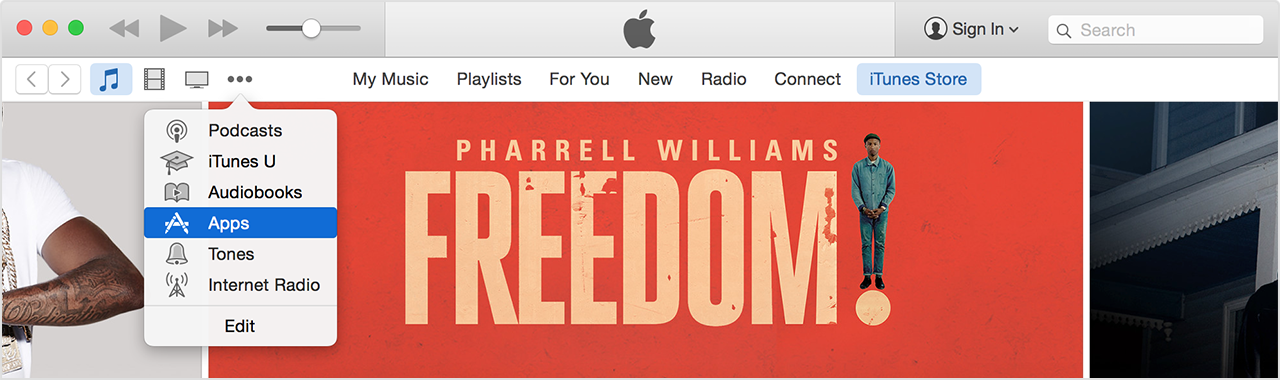
Step 5: Click on Redeem (top-right, Quick Links section): Redeem
Step 6: Enter the US iTunes code, then click on Redeem.
Step 7: The normal sign-in dialog will be presented. Click on Create Account (you don’t need to enter an Apple ID or password).
Read through the Apple Terms of Service, scroll to the bottom, and then click on Agree.
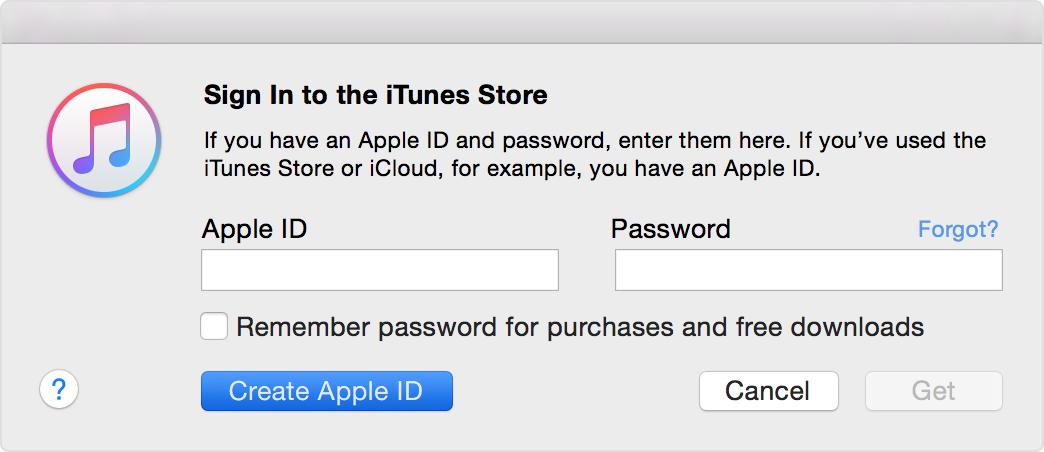
Step 8: Enter a new Apple ID, fill in the other fields as required, and then click on Continue. Some users have found it necessary to use an email address that has never been registered with Apple before.
Step 9: Enter your name, and any valid US address into the fields provided.
Where it asks for a credit card (in the Optional payment method area), make sure that None is selected:
Click on Continue.
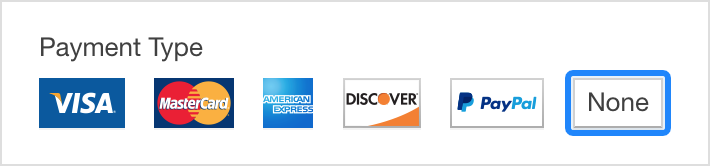
Step 10: After you enter all of the information required, you'll be asked to verify your Apple ID by email. You must verify your Apple ID before you can begin using it
iTunes will now sign you in with the new credentials you provided, and credit your new account with the value of the gift certificate.
That’s all. In the future when you buy another US iTunes gift certificate, you can simply sign in with the US iTunes account you just created (if you’re not signed in with it already) and enter the code in order to redeem it.
